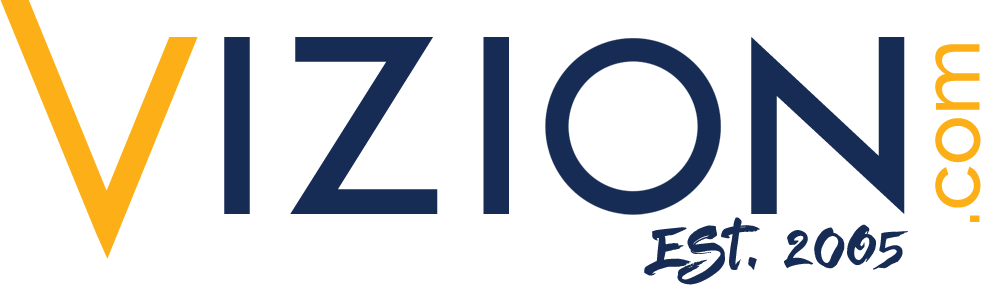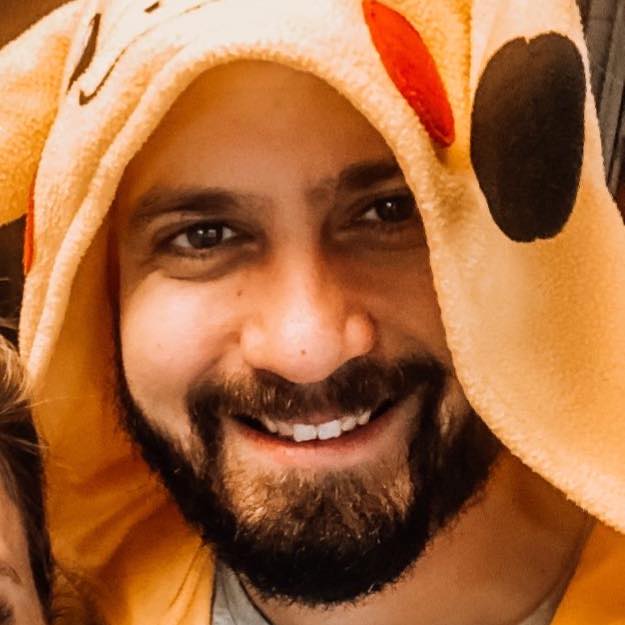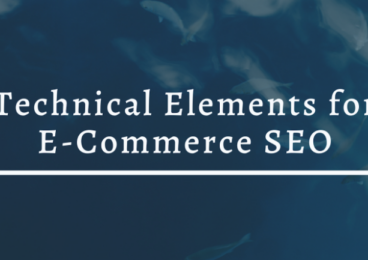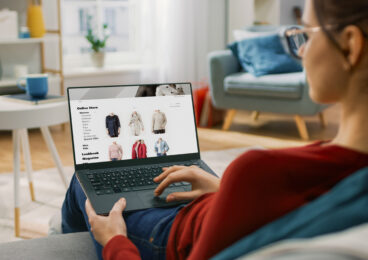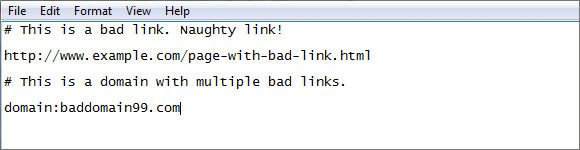 Reading Time: 4 minutes
Reading Time: 4 minutesGenerally, it can be incredibly beneficial to have other websites include links that lead their users to yours. Not only does it help you attract the viewers of those sites, but it also improves your search engine optimization ranking. Google search results favor websites that are linked to several other places online. However, not all backlinks are created the same, and unfortunately, not all of them are good. Enter Google’s Disavow Tool.
What Is the Disavow Tool?
Simply put, the Google Disavow Tool allows you to disavow specific links to your site, telling the search algorithm to ignore said links when determining how you rank in the list of results. If you’ve never used the tool before, you might be wondering why you would ever need such a thing. However, over the years, Google has refined their algorithm to penalize sites that attempt to manipulate their SEO results with spam. This means that if you have backlinks the algorithm interprets as spam, your site could be penalized as well, even if you had nothing to do with it.
So, what do those penalties look like? Essentially your site’s ranking is drastically lowered, making it much more difficult for users to find you and your business organically. This lowers the number of visitors on your site, as well as the number of conversions derived from those visitors. This significant reduction translates directly to reduced revenue, meaning that too many spammy links could end up costing you a great deal.
Have you noticed a sudden drop in your viewership? If the change is drastic, you could be the victim of a spam attack. If that’s the case, then it may be necessary for you to go through the disavowing process to recover.
By using the tool, you can protect yourself and avoid such penalties. Unfortunately, it’s also possible to use the tool incorrectly. If used on the wrong links, you could still end up hurting your SEO, and “reavowing” a link that was disavowed in error is a much more time-consuming process. That’s why you should exercise extreme caution and take the time to verify the nature of the backlink before going ahead with the process.
How to Use the Disavow Tool
- Build an Initial Backlink File
The first step is to compile a list of all your backlinks using data from Google Search Console. From there you can navigate to Search Traffic, Links to your site, and More, at which point you should be faced with a few different options. Go ahead and download the sample links and the latest links. This will give you a good list to start building a file of backlinks.
- Group Links by Domain
Once you have your list, group them by domain. This will give you a better idea of which websites are linking back to you. If you end up discovering spammy, harmful links during your audit, you’ll likely have to disavow the entire domain, so this can save you some time later.
- Audit the Links
This is the most time-consuming step in the process. Clicking on each individual link to verify its authenticity can seem a tedious task, but it’s the best way to be sure before moving on to disavowing. As you visit each site, consider whether the link will realistically send any users toward your business. Does it look organic or like it was created solely for SEO purposes? Make a separate list of all the domains that you’ve determined are problematic.
- Prepare Your Disavow Document
To be processed correctly, the information must be submitted in a text file, and the links should be in the proper format. All links listed should read as follows:
domain:example.com
Do not include the “http” or “www” portions of the URL. Remember to only include links you are certain are low quality.
5) File Your Disavow Request
Finally, go ahead and navigate to the Disavow Tool. You’ll be prompted to select the website in question. After you’ve chosen your site from the dropdown, you can click on Disavow Links, followed by Choose File. At this point, you can go ahead and attach the text file you created in the previous step.
The system will scan your document for any potential errors. Keep in mind that in domain names, unusual characters are generally not accepted and should be removed from your list if they appear. Once the review is complete, you should receive a confirmation.
6) Wait for the Changes to Take Place
If you’ve worked on improving your SEO before, you’ll know that any changes don’t take place immediately. It takes time for Google’s algorithm to crawl through the various websites on the Internet, and it could be weeks before you notice any changes. Be patient.
In the aftermath, you might realize that you made a mistake. If that’s the case, it’s possible to reavow a link by editing your text file, removing the link, and reuploading the file to the Disavow Tool. The new file will replace the old, and over time the link will be restored. Unfortunately, this can take even longer to go through, so it’s best to avoid having to reavow any links if possible
If you experience any challenges at all with the above steps, keep in mind that you can always get assistance from a professional. Compiling links and auditing them can be a stressful, confusing journey. Getting the input of someone with experience who can more easily differentiate a genuinely bad link from a harmless one will grant you peace of mind and allow you to work much more efficiently.
At Vizion Interactive, we have the expertise, experience, and enthusiasm to get results and keep clients happy! Learn more about how our Link Profile Management services can increase sales and boost your ROI. But don’t just take our word for it, check out what our clients have to say, along with our case studies.